Dockerizing a Node.js web app: This example is to show you how to get a Node.js application into a Docker container. This is for development, and not for production deployment. it also assumes you have a working Docker installation and a basic understanding of how a Node.js application is structured.
In the first part of this example, we will create a simple web application in Node.js, then we will build a Docker image for that application, and lastly we will run the image as a container.
Docker allows you to package an application with all of its dependencies into a standardized unit, called a container, for software development. A container is a stripped-to-basics version of a Linux operating system. An image is a software you load into a container.
Create the Node.js app
First, create a new directory where all the files would live. In this directory create a package.json file that describes your app and its dependencies:
######{"name": "docker_nodeJs-web_app","version": "1.0.0","description": "Node.js on Docker","author": "Gaurav Srivsatva <first.last@example.com>","main": "server.js","scripts": {"start": "node server.js"},"dependencies": {"express": "^4.13.3"}}######
Then, create a server.js file that defines a web app using the Express.js framework:
###### 'use strict'; const express = require('express'); // Constants const PORT = 8080; // App const app = express(); app.get('/', function (req, res) { res.send('Hello Linux-ponit\n'); }); app.listen(PORT); console.log('Running on http://localhost:' + PORT);######
In the next steps, we’ll look at how you can run this app inside a Docker container using the official Docker image. First, you’ll need to build a Docker image of your app.
Creating a Dockerfile
The first thing we need to do is define from what image we want to build from. Here we will use the latest LTS (long term support) version boron of node available from the Docker Hub:
vim Dockerfile
FROM node:latestNext we create a directory to hold the application code inside the image, this will be the working directory for your application:
# Create app directory
RUN mkdir -p /usr/src/app
WORKDIR /usr/src/appThis image comes with Node.js and NPM already installed so the next thing we need to do is to install your app dependencies using the npm binary:
# Install app dependencies
COPY package.json /usr/src/app/
RUN npm installTo bundle your app’s source code inside the Docker image, use the COPY instruction:
# Bundle app source
COPY . /usr/src/appYour app binds to port 8080 so you’ll use the EXPOSE instruction to have it mapped by the docker daemon:
EXPOSE 8080Last but not least, define the command to run your app using CMD which defines your runtime. Here we will use the basic npm start which will run node server.js to start your server:
CMD [ "npm", "start" ]Now your Dockerfile should look like this:
FROM node:latest# Create app directoryRUN mkdir -p /usr/src/app WORKDIR /usr/src/app# Install app dependenciesCOPY package.json /usr/src/app/ RUN npm install# Bundle app sourceCOPY . /usr/src/app EXPOSE 8080 CMD [ "npm", "start" ]
Create a .dockerignore file in the same directory as your Dockerfile with following content:
- node_modules
- npm-debug.log
This will prevent your local modules and debug logs from being copied onto your Docker image and possibly overwriting modules installed within your image.
Building your image
Go to the directory that has your Dockerfile and run the following command to build the Docker image. The -t flag lets you tag your image so it’s easier to find later using the docker images command:
####$ docker build -t authorname>/nodeJs-web-app .Your image will now be listed by Docker:$ docker imagesREPOSITORY TAG ID CREATEDnode boron 539c0211cd76 3 weeks ago <name>/nodeJs-web-app latest d64d3505b0d2 1 minute ago
Run the image
Running your image with -d runs the container in detached mode, leaving the container running in the background. The -p flag redirects a public port to a private port inside the container. Run the image you previously built:
$ docker run -it -p 3030:8080 --name nodes-webapp -d <your username>/nodeJs-web-app /bin/bashPrint the output of your app:Get container ID$ docker psPrint app output$ docker logs <container id>Example Running on http://localhost:8080If you need to go inside the container you can use the exec command: Ctrl+dEnter the container$ docker exec -it nodes-webapp /bin/bashroot@containerId#_
To test your app, get the port of your app that Docker mapped:
$ docker psID IMAGE COMMAND ... PORTSecce33b30ebf <name>/nodeJs-web-app:latest npm start ... 3030->8080
In the example above, Docker mapped the 8080 port inside of the container to the port 3030 on your machine.
Now you can call your app using curl (install if needed via: sudo apt-get install curl):
$ curl -i localhost:3030HTTP/1.1 200 OKX-Powered-By: ExpressContent-Type: text/html; charset=utf-8Content-Length: 12Date: Sun, 02 Jun 2013 03:53:22 GMTConnection: keep-alive..........Hello Linux-point
We hope this demo helped you get up and running a simple Node.js application on Docker.

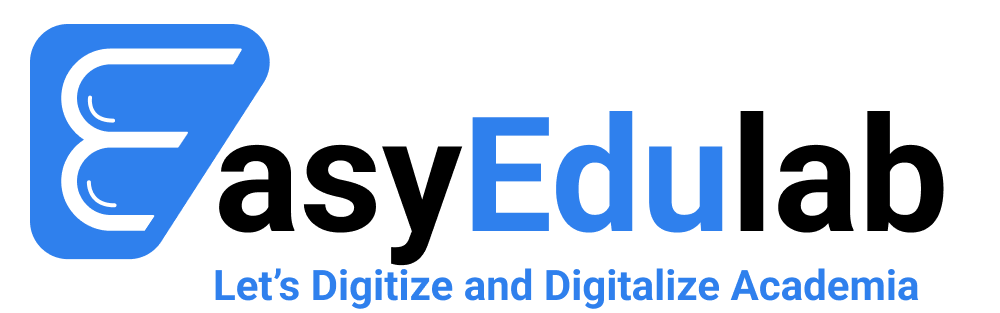
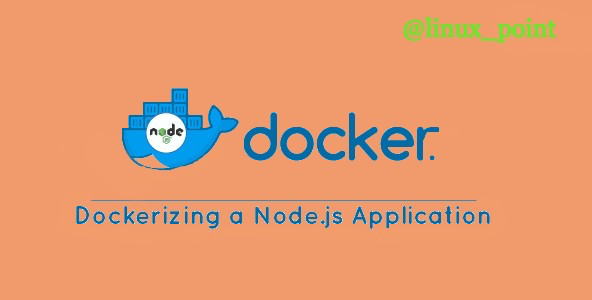
Наша группа опытных исполнителей проштудирована подать вам передовые системы утепления, которые не только обеспечивают надежную безопасность от холода, но и подарят вашему собственности трендовый вид.
Мы деятельны с последними компонентами, гарантируя долгосрочный термин использования и выдающиеся результаты. Теплоизоляция внешнего слоя – это не только экономия на подогреве, но и заботливость о экосистеме. Экономичные подходы, каковые мы используем, способствуют не только личному, но и поддержанию природных богатств.
Самое ключевое: Утепление стен снаружи цена за м2 у нас начинается всего от 1250 рублей за м²! Это доступное решение, которое сделает ваш помещение в действительный уютный корнер с минимальными расходами.
Наши произведения – это не лишь теплоизоляция, это разработка площади, в где всякий элемент показывает ваш личный образ действия. Мы рассмотрим все все ваши запросы, чтобы сделать ваш дом еще еще более дружелюбным и привлекательным.
Подробнее на ppu-prof.ru
Не откладывайте заботу о своем жилище на потом! Обращайтесь к экспертам, и мы сделаем ваш помещение не только тепличным, но и изысканнее. Заинтересовались? Подробнее о наших работах вы можете узнать на официальном сайте. Добро пожаловать в мир гармонии и качества.